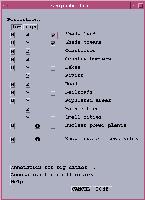 GEOGRAPHIC DATA
GEOGRAPHIC DATA
All essential geographic information such as coastlines, country borders,
city locations, etc., are available. All available data sets can be viewed
once the Geographic data button located under the main menu is pressed
. All geographic data were extracted from the Digital Chart of the World.
The original data sources are maps of 1,000,000 scale. Hence, this represents
the resolution level at which these data sets should be used. In order
to speed up the plotting process when much smaller scale maps are requested,
a resampled low resolution data set is plotted. The low resolution data
are the default. The selection criterion above the geographic data sets
menu labeled as "low" and "high" must be changed to high, if the user wishes
to have the high resolution data sets.
Available data sets in Geographic Data menu are:
-
Land, Ocean boundaries
-
Country borders
-
Lakes
-
Rivers
-
Roads
-
Railroads
-
Populated areas (metropolitan)
-
City locations
-
Nuclear Power Plant Locations
-
Nuclear Test Locations
All geographic data can be accessed through check buttons next to their
names. As soon as any data set is checked, it is plotted. Figure
9 shows an example of output with selections shown in Figure
8 after zooming on the Middle East region.
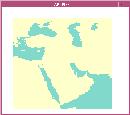
Samples maps made using the geographic data and tools in GEOID.
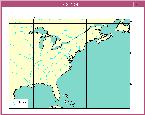
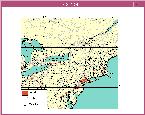
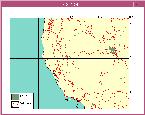
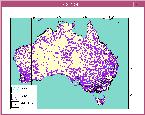
The two buttons at the end of the menu ("Annotation for big cities"
and "Annotation for small cities") are used to label cities. An example
is shown in Figures
10. It is possible either to choose all the cities and label them or
choose a few cities and just label the chosen ones. Selecting all the cities
usually gives overlapping  labels
due to the large number of cities being selected. In order to prevent this
problem, it is better to select a few cities using the "Select many cities"
button and mark the city locations that need to be labeled. As many cities
as necessary can be selected. Once the selection is made, the 9 key on
the keyboard stops the selection process and the selected cities are labeled.
The same selection criteria can also be applied to smaller cities. In order
to remove the city labels, the "Unselect all the cities" button must be
clicked. This removes all the selection from the selection file.
labels
due to the large number of cities being selected. In order to prevent this
problem, it is better to select a few cities using the "Select many cities"
button and mark the city locations that need to be labeled. As many cities
as necessary can be selected. Once the selection is made, the 9 key on
the keyboard stops the selection process and the selected cities are labeled.
The same selection criteria can also be applied to smaller cities. In order
to remove the city labels, the "Unselect all the cities" button must be
clicked. This removes all the selection from the selection file.
Other data sets that are kept within the geographic data sets menu
are nuclear power plant locations and nuclear test sites. Both of these
data sets are global. Figures
11 and 12
show these data sets.
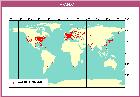
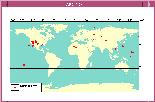
In the geographic data sets menu as well as in all other data set menus
there are icons named "i ". These icons indicate that features in
these data sets can be identified, and all the items assigned to each feature
can be viewed from the screen. For example, in order to identify one of
the power plants in the Middle East, after zooming in on that region, one
needs to click on the icon "i" next to this data set. This will
initiate an interactive search. Going to the map and clicking on any of
these nuclear power plants will give information 
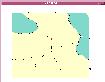 and
attributes about the selected feature. An example is shown in Figures
13. After zooming on the Turkish – Armenian border, selecting the "i"
next to the nuclear power plants data set, and clicking on the nuclear
power plant symbol on the map, a new window will pop up on the screen showing
all the attributes available for that data point. This option is quite
useful throughout the GEOID environment. It makes maps dynamic, and allows
users to obtain information about any data point on the screen.
and
attributes about the selected feature. An example is shown in Figures
13. After zooming on the Turkish – Armenian border, selecting the "i"
next to the nuclear power plants data set, and clicking on the nuclear
power plant symbol on the map, a new window will pop up on the screen showing
all the attributes available for that data point. This option is quite
useful throughout the GEOID environment. It makes maps dynamic, and allows
users to obtain information about any data point on the screen.
The buttons labeled "M" in this menu as well as in the others
represent the metadata access tools. Each data set contains metadata which
provides information about the resolution, accuracy, source, and attributes
about the data set. In a later chapter the metadata will be discussed in
more detail.
Next
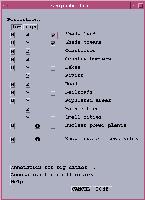
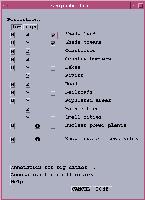
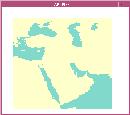
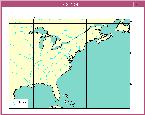
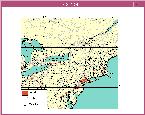
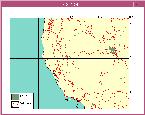
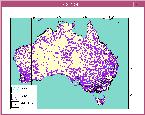
 labels
due to the large number of cities being selected. In order to prevent this
problem, it is better to select a few cities using the "Select many cities"
button and mark the city locations that need to be labeled. As many cities
as necessary can be selected. Once the selection is made, the 9 key on
the keyboard stops the selection process and the selected cities are labeled.
The same selection criteria can also be applied to smaller cities. In order
to remove the city labels, the "Unselect all the cities" button must be
clicked. This removes all the selection from the selection file.
labels
due to the large number of cities being selected. In order to prevent this
problem, it is better to select a few cities using the "Select many cities"
button and mark the city locations that need to be labeled. As many cities
as necessary can be selected. Once the selection is made, the 9 key on
the keyboard stops the selection process and the selected cities are labeled.
The same selection criteria can also be applied to smaller cities. In order
to remove the city labels, the "Unselect all the cities" button must be
clicked. This removes all the selection from the selection file.
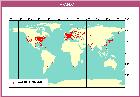
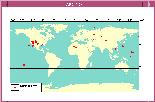

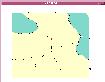 and
attributes about the selected feature. An example is shown in Figures
13. After zooming on the Turkish – Armenian border, selecting the "i"
next to the nuclear power plants data set, and clicking on the nuclear
power plant symbol on the map, a new window will pop up on the screen showing
all the attributes available for that data point. This option is quite
useful throughout the GEOID environment. It makes maps dynamic, and allows
users to obtain information about any data point on the screen.
and
attributes about the selected feature. An example is shown in Figures
13. After zooming on the Turkish – Armenian border, selecting the "i"
next to the nuclear power plants data set, and clicking on the nuclear
power plant symbol on the map, a new window will pop up on the screen showing
all the attributes available for that data point. This option is quite
useful throughout the GEOID environment. It makes maps dynamic, and allows
users to obtain information about any data point on the screen.